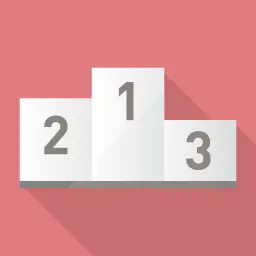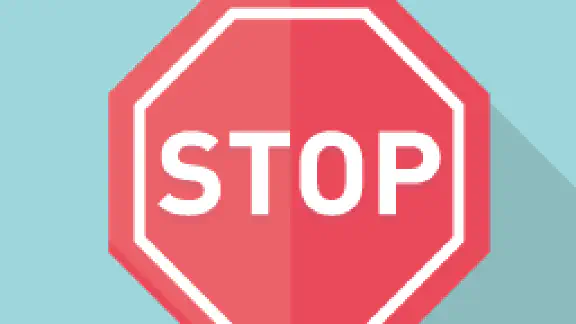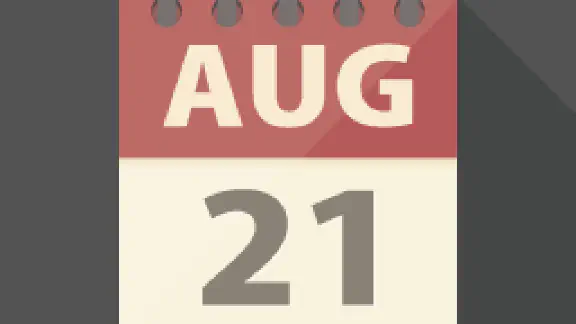HugoとGoogle Analyticsを使って人気記事のランキングを作る方法を紹介します
ステップとしては
- GCPから鍵を作成し、Google Analyticsで権限を付与
- Google Analytics Data APIからpv数を取得するスクリプトを作成
- 保存したpvデータを元にHugoからランキング作成
- CIで定期的にpv取得スクリプトを起動させる
1. GCPから鍵を作成し、Google Analyticsで権限を付与
基本的にはdevelopers IOさんの記事を参考にします。「Google Analyticsでサービスアカウント用のユーザーに権限を与える」の部分まで実行してください。
2020年10月以降はGA4が使われるようになったので「Google Analytics Data API」を使います。そちらを有効にしてください。
アナリティクス Reporting API v4を使ってGoogle Analyticsのデータを取得する
2. Google Analytics Data APIからpv数を取得するスクリプトを作成
まずは必要なnpmライブラリをinstallします
npm install @google-analytics/data
npm install dayjs
次にpv取得スクリプトを作成します。propertyIdにはgoogle analyticsのプロパティIDを、process.env.GOOGLE_APPLICATION_CREDENTIALSには上記の記事で作成したcredentialsファイルを指定します。
scripts/create-ranking.js
try {
/**
* TODO(developer): Uncomment this variable and replace with your
* Google Analytics 4 property ID before running the sample.
*/
propertyId = '286243825'
process.env.GOOGLE_APPLICATION_CREDENTIALS = `.gcp/google-analytics_credentials.json`
// Imports the Google Analytics Data API client library.
const dayjs = require('dayjs')
const utc = require('dayjs/plugin/utc.js')
const timezone = require('dayjs/plugin/timezone.js')
const fs = require('fs')
const { BetaAnalyticsDataClient } = require('@google-analytics/data')
dayjs.extend(timezone)
dayjs.extend(utc)
dayjs.tz.setDefault('Asia/Tokyo')
// Using a default constructor instructs the client to use the credentials
// specified in GOOGLE_APPLICATION_CREDENTIALS environment variable.
const analyticsDataClient = new BetaAnalyticsDataClient()
// Runs a simple report.
async function runReport() {
const [response] = await analyticsDataClient.runReport({
property: `properties/${propertyId}`,
dateRanges: [
{
startDate: '8daysAgo',
endDate: '1daysAgo',
},
],
dimensions: [
{
name: 'pagePath',
},
],
metrics: [
{
name: 'screenPageViews',
},
],
})
let rankings = []
response.rows.forEach((row) => {
rankings.push({
pagePath: row.dimensionValues[0].value,
pv: row.metricValues[0].value,
})
})
fs.writeFileSync(
'data/ranking.json',
JSON.stringify(
{
items: rankings,
createdAt: dayjs().toISOString(),
},
null,
4
)
)
}
runReport()
} catch (error) {
console.error(error)
}
GA4向けのGoogle Analytics Data APIのドキュメントTOP
https://developers.google.com/analytics/devguides/reporting/data/v1
Google Analytics Data APIクイックスタート
https://developers.google.com/analytics/devguides/reporting/data/v1/quickstart-client-libraries
dimensions(寸法)一覧
https://developers.google.com/analytics/devguides/reporting/data/v1/api-schema#dimensions
metrics(指標)一覧
https://developers.google.com/analytics/devguides/reporting/data/v1/api-schema#metrics
package.jsonのscriptsに追記します
"scripts": {
"create-ranking": "node scripts/create-ranking.js"
そしてnpm run create-rankingを実行するとdataディレクトリに下記のようなjsonが出力されます
ranking.json
{
"items": [
{
"pagePath": "/",
"pv": "49"
},
{
"pagePath": "/article/salt/about/",
"pv": "14"
},
{
"pagePath": "/article/hugo/archive/",
"pv": "11"
},
...
],
"createdAt": "2022-01-12T08:46:12.008Z"
}
3. 保存したpvデータを元にHugoからランキング作成
{{ $ranking := slice }}
{{ range $item := sort .Site.Data.ranking.items "pv" "desc" }}
{{ with $page := $.Site.GetPage (path.Clean $item.pagePath) }}
{{ if eq .Section "article" }}
{{ $ranking = $ranking | append (dict "page" $page "pv" $item.pv) }}
{{ end }}
{{ end }}
{{ end }}
{{ $ranking }}
{{ $ranking }}を展開してみるとこのようなmapになるのであとは表示するだけです
[
map[page:Page(/article/salt/about/index.md) pv:14]
map[page:Page(/article/hugo/archive/index.md) pv:11]
map[page:Page(/article/salt/custom-figure/index.md) pv:8]
map[page:Page(/article/hugo/tips/index.md) pv:6]
map[page:Page(/article/salt/self-blog-card/index.md) pv:5]
map[page:Page(/article/sample/hugo-shortcode/index.md) pv:4]
map[page:Page(/article/hugo/search/index.md) pv:3]
map[page:Page(/article/go/go-template/index.md) pv:2]
map[page:Page(/article/go/variable/index.md) pv:2]
map[page:Page(/article/hugo/about/index.md) pv:2]
map[page:Page(/article/sample/markdown/index.md) pv:2]
map[page:Page(/article/hugo/fontawsome/index.md) pv:1]
]
4. CIで定期的にpv取得スクリプトを起動させる
あとは週一でCIを実行させればOK。
GitHub Actions
gcpからDLした鍵の内容をGitHubのsercretsにGOOGLE_ANALYTICS_CREDENTIALSとして保存してください。
.github/workflows/create_ranking.yml
name: Create Ranking
on:
schedule:
- cron: '0 0 * * 0'
jobs:
deploy:
runs-on: ubuntu-latest
timeout-minutes: 5
steps:
- uses: actions/checkout@v4
- name: Setup npm
uses: actions/setup-node@v4
with:
node-version: 20
cache: 'npm'
- name: npm Install
run: |
npm ci
- name: Create Ranking
env:
GOOGLE_ANALYTICS_CREDENTIALS: ${{ secrets.GOOGLE_ANALYTICS_CREDENTIALS }}
run: |
mkdir .gcp
echo "$GOOGLE_ANALYTICS_CREDENTIALS" > .gcp/google-analytics_credentials.json
npm run create-ranking
- name: Commit and Push
run: |
git branch
git config user.name "github-actions[bot]"
git config user.email "41898282+github-actions[bot]@users.noreply.github.com"
git commit -am "Create Ranking"
git push origin HEAD
GitLab CI
GitLabのプロジェクトを選択し、設定 > CI/CD > 変数に下記を設定
GITLAB_USER_EMAILはGitLabで使っているemailGITLAB_USER_NAMEはGitLabで使っているuser nameSSH_PRIVATE_KEYはGitLab CIからpushする用のssh keyGOOGLE_ANALYTICS_CREDENTIALSはGCPから落としてきた鍵の中身
SSH_PRIVATE_KEYはssh-keygenコマンドから作成した秘密鍵をセットしてください
mkdir ./.ssh
ssh-keygen
> ./.ssh/gitlab_id_rsa
> Enter
> Enter
Your identification has been saved in .ssh/gitlab_id_rsa
Your public key has been saved in .ssh/gitlab_id_rsa.pub
GitLabのユーザー設定 > SSH鍵に公開鍵を登録するのをお忘れなく!
.gitlab-ci.yml
stages:
- build
- deploy
variables:
GIT_SUBMODULE_STRATEGY: recursive
create-ranking:
timeout: 5m
stage: build
image: node:20
before_script:
- eval `ssh-agent`
- ssh-add <(echo "$SSH_PRIVATE_KEY")
- mkdir .gcp
- echo "$GOOGLE_ANALYTICS_CREDENTIALS" > .gcp/google-analytics_credentials.json
script:
- git config --global user.email $GITLAB_USER_EMAIL
- git config --global user.name $GITLAB_USER_NAME
- git remote set-url origin git@$CI_SERVER_HOST:$CI_PROJECT_PATH.git
- git checkout $CI_COMMIT_REF_NAME
- npm ci
- npm run create-ranking
- git add ./data
- git commit -am "Create Ranking"
- git -c core.sshCommand="ssh -oStrictHostKeyChecking=no" push origin ${CI_COMMIT_REF_NAME}
only:
- schedules
pages:
timeout: 5m
stage: deploy
image: node:20
script: |
npm ci
npm run build
artifacts:
paths:
- public
only:
- main
最後にCI/CD > スケジュールから新規スケジュールを追加してください